Windows Application Information, Security Rating and Removal Guides
Windows Application Information, Security Rating and Removal Guides
WinZip not listed on the Windows’ Control Panel and you don’t know how to uninstall WinZip from your PC? Or encounter other problem to remove this program? You may need to read this post and try again.
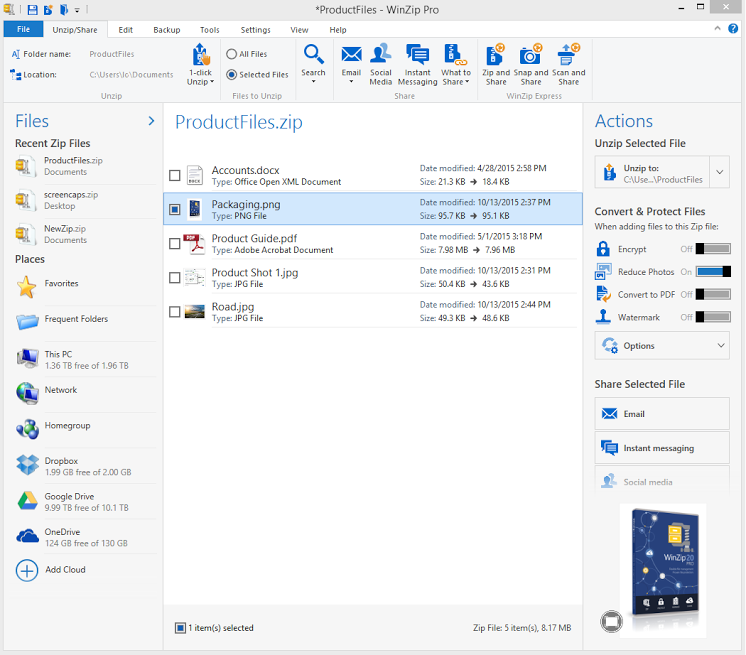
WinZip is a file archiver and compressor WinZip Computing, S.L. It is capable for creating archives in different formats, which including those most common formats like ZIP, TAR, Z, GZ, TAZ and etc.
Official website: www.winzip.com
Default installation folder: C:\Program Files1\WINZIP\
Uninstaller: “C:\Program Files\WinZip\WINZIP32.EXE” /uninstall64
Estimated size: 4.99 MB
General installed files and registry keys:
WINZIP32.EXE
WZSEPE32.EXE
WZ32.DLL
WZSHLSTB.DLL
WZSHLEX1.DLL
WZZPMAIL.DLL
WZQKPICK.EXE
WZCAB3.DLL
WZVINFO.DLL
AA2393FE-2731-4A18-AE6E-880B70075C07
General reasons of unsuccessful Winzip removal:
Several people encounter the Winzip does not appear on the list of Windows’ removing feature, so they can’t take the traditional way to remove Winzip manually from the computer. This is probably because the program was not installed completely on the PC, or it has been corrupted beforehand.
Some other people might get an incomplete removal issue of the application on their machines. And it seems like more and more people get stuck in this trouble recently. In this case, you need to know where the leftovers are, and delete them thoroughly from the computer. Or you also can choose to take a professional uninstaller to help you perform the app removal more effectively.
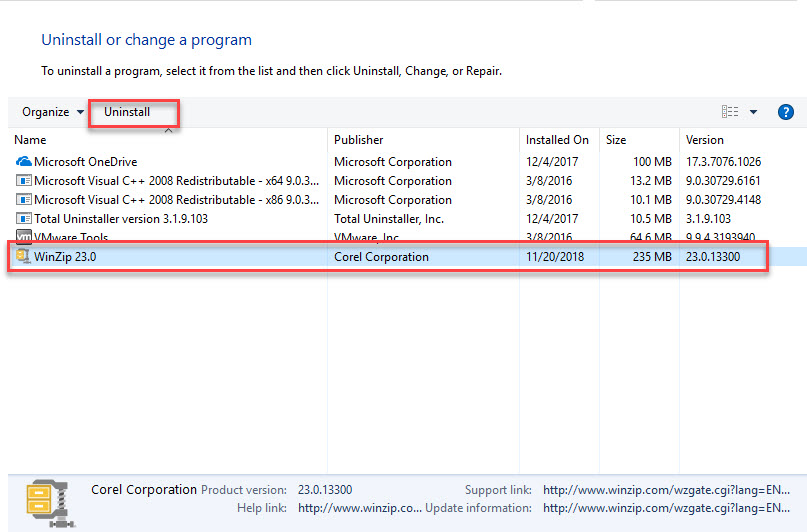
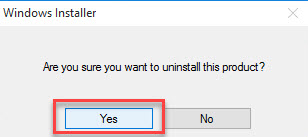
This removal way only can be applied by those users who can find WinZip listed on Windows’ Programs and Features. If you cannot find the program available on the list, you won’t be able to remove WinZip in this way.
Specific app removal is a popular way for many people in nowadays to remove their unneeded program on the computer. Unlike the Windows uninstaller which requires users to conduct the removal manually and clear those leftovers. People can get a complete uninstallation easily with this utility.



Comments
Leave a reply