How Can Create a Shutdown Shortcuts on the Desktop
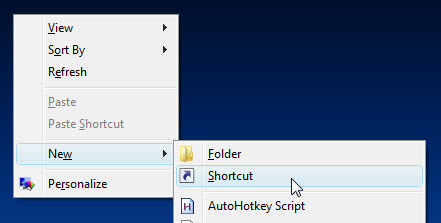
Generally, when people need to shutdown the computer, they need to open the Start menu, and select the right shutdown item from the list, and some people might often mistakenly click on Restart item when they just need to shutdown the PC. So, it will be useful for you to create a shutdown icon on the Desktop, which enables you to shut down the computer system directly.
Guides for creating shutdown icon on Desktop
- Right-click on the black of the desktop
- Select New, and choose Shortcut
- When the creating shortcut guides appear, enter the correct command of computer shutdown in the box: shutdown -s -t 0
- Click Next to complete the settings, and provide a name for the shortcut like “Shut down”, and finally click Finish
- After then, you can shut down the computer directly via double-click on the new shortcut.
Related commands for the convenient shortcuts:
- Restart computer: shutdown -r -t 0
- Log-off computer: Logoff: shutdown -l -t 0
- Lock Workstation: Rundll32.exe User32.dll,LockWorkStation
- Sleep Computer: rundll32.exe powrprof.dll,SetSuspendState 0,1,0
![]()



Comments
Leave a reply