Windows Application Information, Security Rating and Removal Guides
Windows Application Information, Security Rating and Removal Guides
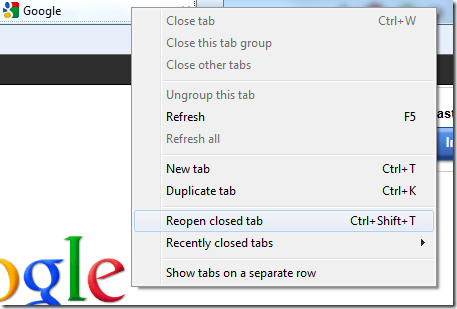
Have you ever experienced accidentally deleting a tab on browser? It might happen with many of us and cause some troubles and inconvenience of visiting the website, so let’s start to learn a quick way to reopen the tabs you’ve accidentally closed in the browser.
If you want to find a webpage you visited before, like, several days ago, you can check the browsing history on the browser: click three horizontal bars to open Chrome menu > select History



Comments
Leave a reply