Windows Application Information, Security Rating and Removal Guides
Windows Application Information, Security Rating and Removal Guides
Get how to Uninstall Audacity program, clean left files, folders, and registries professionally. Use Total Uninstaller tool for a complete Audacity removal. In this comprehensive guide you will know the step by step instructions of Audacity uninstall. We will focus on the ins and outs of each step to get rid of all junk files of Audacity.
Audacity is a free open-source program made for providing users an easy way to edit audios much easier than ever could. Audacity is able to run on multiple platforms, including Windows PCs, Linux, Mac computers, and more. And It allows users to cut, copy, and paste audios on multi-track. Besides that, Audacity also offers users ability to add special sound effects for their audios before saving as common file formats. If you are a skilled Audacity user, you must be aware that Audacity can create custom filters and generators, which will carry our endless possibilities for creating and editing audios.
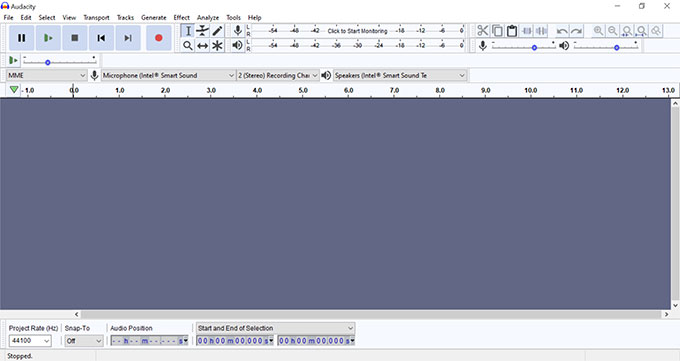
Audacity Features:
Audacity has many functions that will be very convenient for users recording and editing audios.
If you want to completely control your audio formats, Audacity will bring in a lot of possibilities for you. You can save your audios as MP3 format, choose which device to play on and whether you want to play CDS or open files on your iPod.
Audacity will improve your audio sound quality. No matter whether you are looking to create audios in 16-bit, 24-bit, or 32-bit, Audacity can makes it come true easily. Audacity will help to resample and dither your audios and cater what you want.
Many people want to share their idea with the world, no matter whether it is good or not. Audacity makes creating podcasts very easy; All you need is a microphone, a sound card and some interesting words. To start your podcast, simply launch Audacity and click RECORD. Furthermore, Audacity is able to manipulate a plenty of independent audio track and long recording, and mix a complex program.
Audacity focuses on the easy-to-use feature, whether you want to manipulate your audios or digitize recordings, all things will be easily modified in multi-tracks.
In this guide we will know how to remove all things about Audacity. The first method will show you how to delete Audacity in manual ways. The second method is through a professional uninstaller software.
Step 1: At first, close all processes of Audacity in order to make sure the Audacity removal works. Click Search box on the Taskbar > type in Task Manager and open it.
Step 2: In the Task Manager interface, highlight Audacity > click End Process. This will close all processes of the Audacity program.
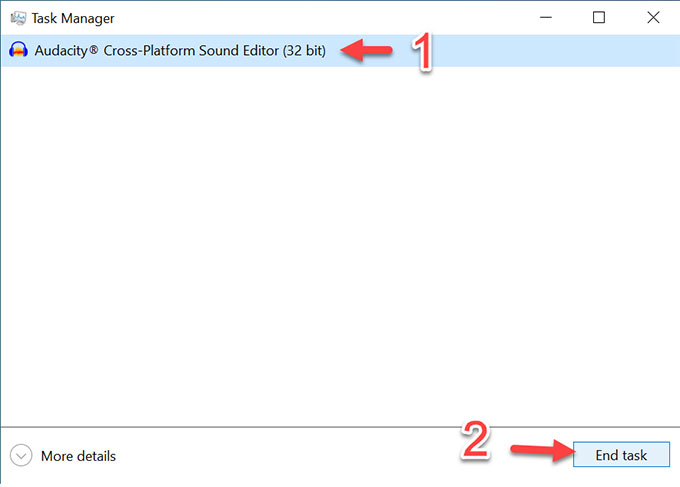
Step 3: Click on Start menu on the Taskbar. Find the Audacity > right click on it to select Uninstall.
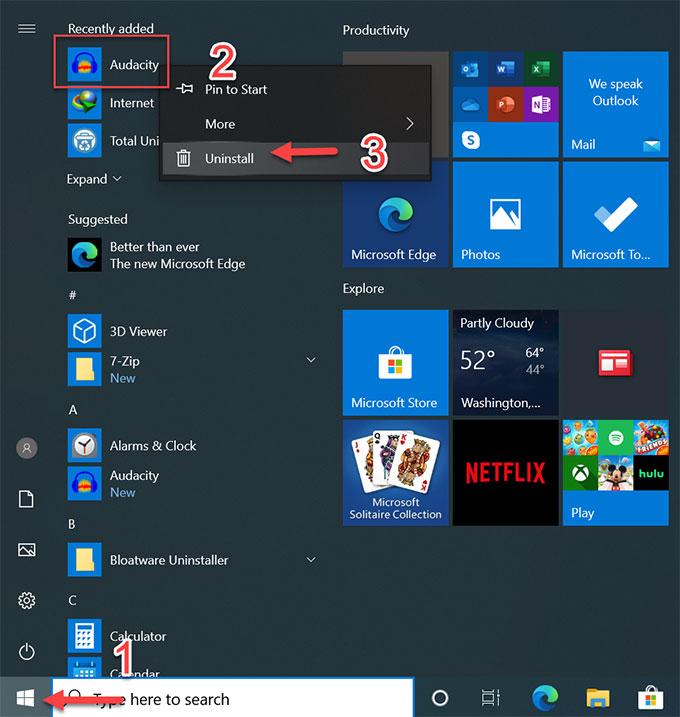
Step 4: Next, Programs and Features interface shows on. Highlight Audacity >right click on it and select Uninstall.
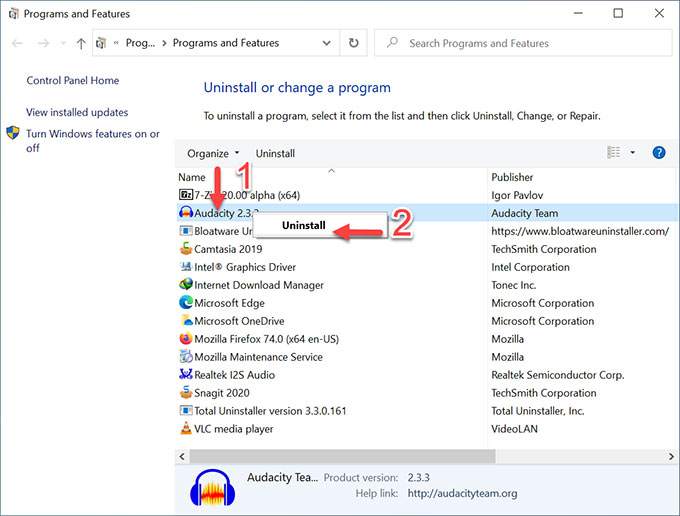
Step 5: The next window prompts Audacity uninstall complete. However, some elements could be not removed and these need to be removed manually.
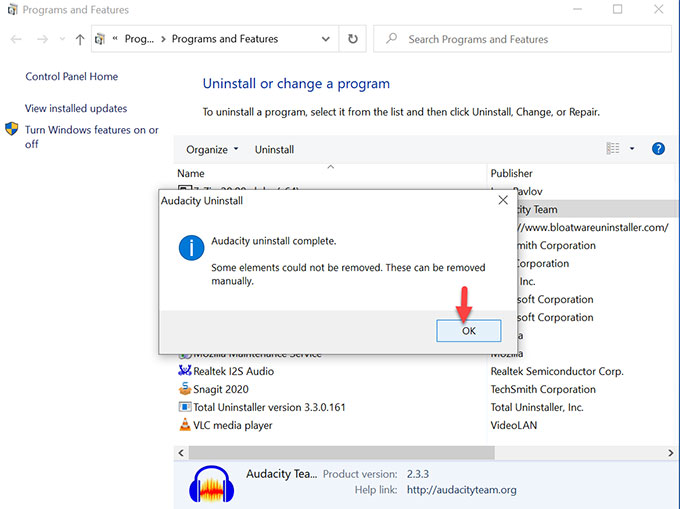
This means that you still need to clean all leftovers of Audacity program in person. If you feel confused in deleting left files, folders, and registries by yourself, we suggest you try the second method. You will know how to uninstall Audacity using a professional uninstaller tool automatically.
This guide will tell you how to uninstall Audacity step by step. This will not merely help you uninstall Audacity program automatically but also delete all leftovers just in a few of clicks.
Step 1: Launch Total Uninstaller. You will see the Step 1 interface, where lists all installed programs and Windows PC built-in software and tools. Click on Audacity there > click Run Analysis.
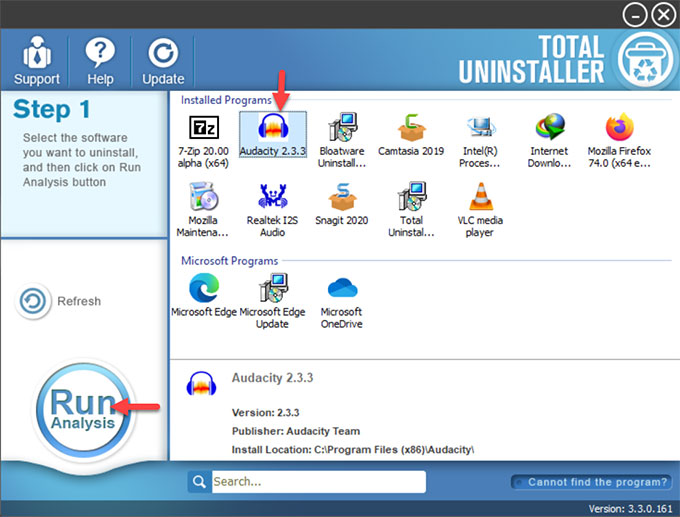
Step 2: After the analysis, click Complete Uninstall > click Yes to make sure you want to uninstall Audacity.
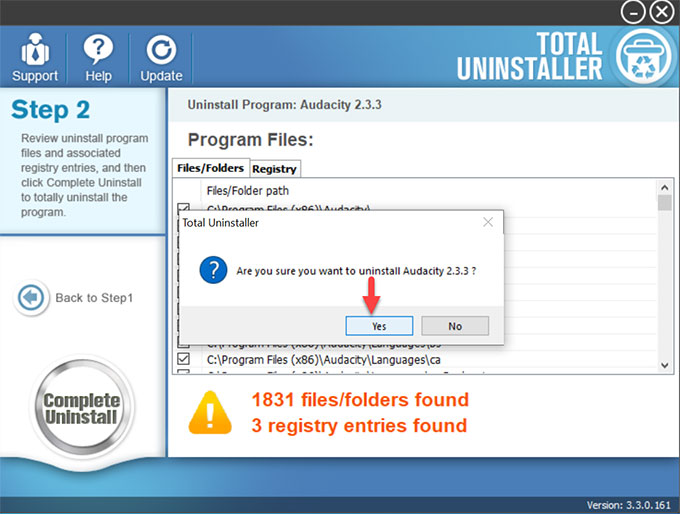
Step 3: You still need to click Yes to make sure you want to completely remove Audacity and all its components.
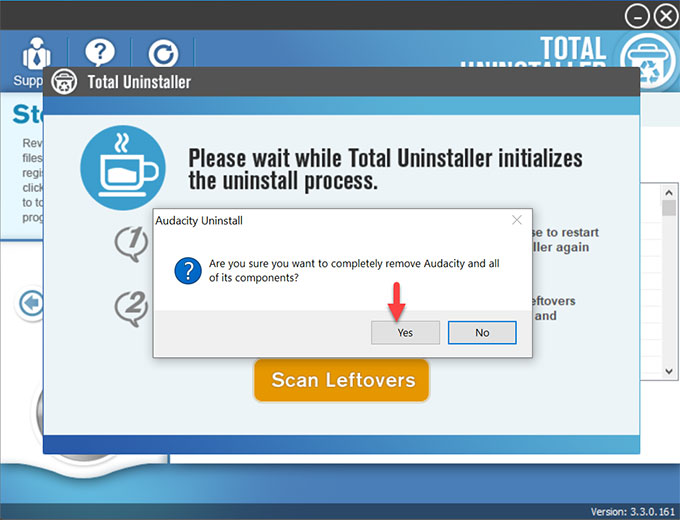
Step 4: Along with that, click Scan Leftovers to collect the Audacity program left files and folders.
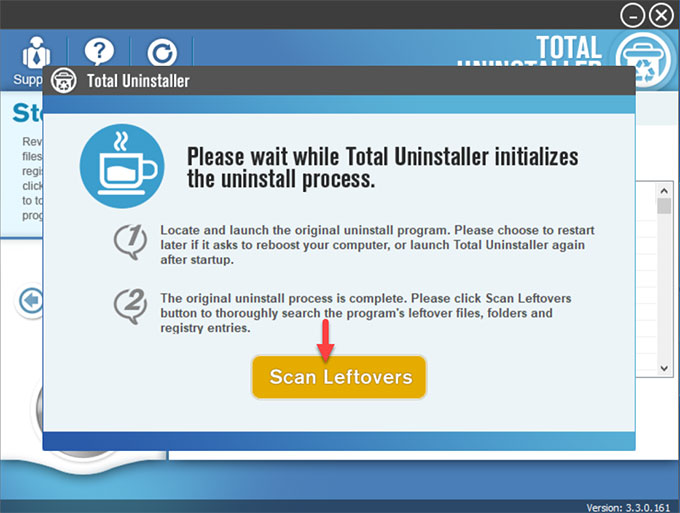
Step 5: Click on Delete Leftovers > click Yes to make sure you wish to delete Audacity leftover files and registry entries.
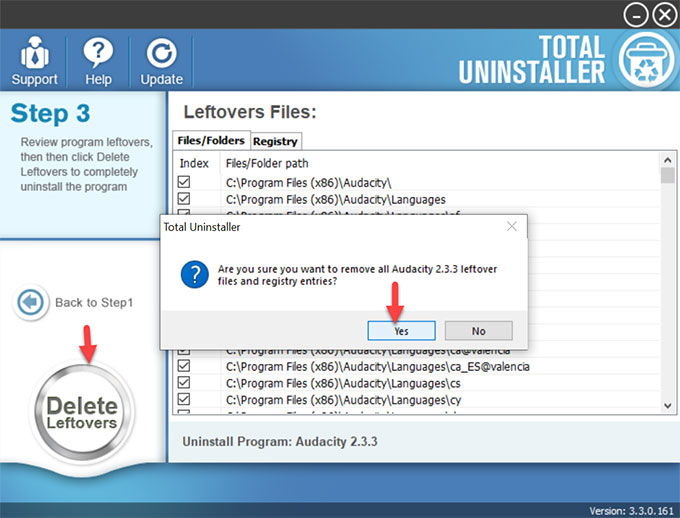
Step 6: Once accomplished, you will see that all Audacity leftovers have been completely removed. Click OK to close the window.
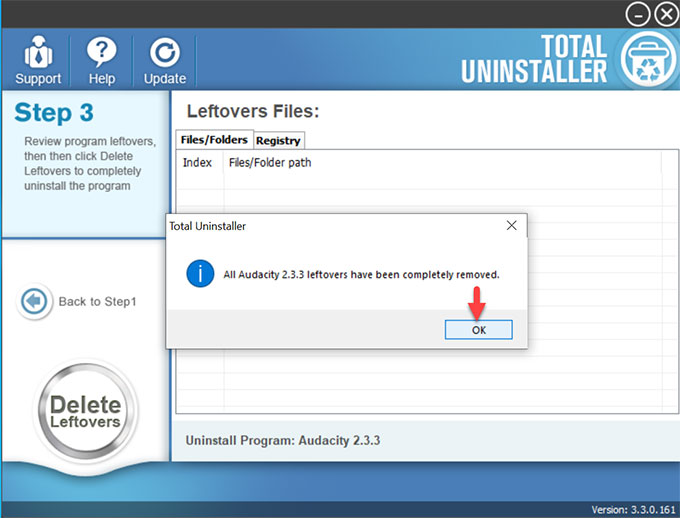
You can refer to a video guide if needed.
Audacity is free and powerful tool for people recording, editing and maxing audios. If you have been always looking to uninstall it from your computers but don’t know how to do it, then these guides are right for you. Till now, you might have known how to remove Audacity completely with the professional Total Uninstaller tool. To get it right away, you can click on the following button to obtain it.



Comments
Leave a reply