How to Fix the PC Problems with Windows Reliability Monitor
Do you often experience a system error or issue on your computer? Does your computer frequently restart or get frozen without knowing the reason? If these problems often occur on your PC, you should find out the reason and fix them with Windows Reliability Monitor.
What’s Windows Reliability Monitor?
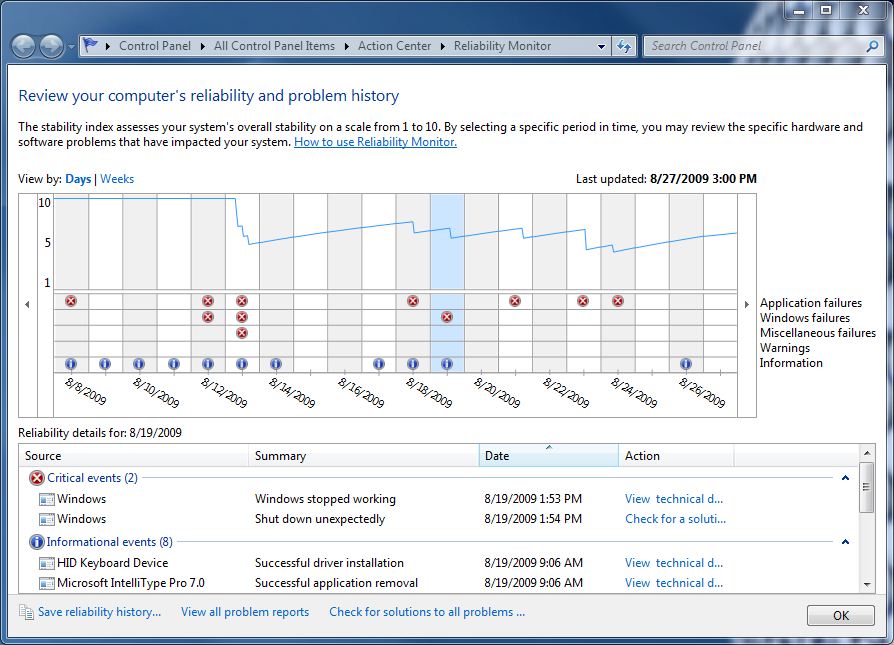
Reliability Monitor is a built-in feature in Windows system, it can give insights to the system history and stability for the users, including the previous warnings and issues the computer experienced, as well as providing the possible causes and resolutions to fix it.
How to use Windows Reliability Monitor to fix PC problems
- Click to open the Start menu, and select Security and Maintenance
- Expand the Category inside, and click on “View Reliability history” under “Check for solutions to problem reports”
- After that, you will be able to launch Windows Reliability Monitor, and see a chart displaying on the computer
- From that chart, you can get a good understanding about what happened to the computer about the error and issue in the previous days, including application failures, Windows failures, miscellaneous failures, warnings, and general information, from which you can know exactly about what did an issue occur on the computer at a specific time in the past. And you can get more knowledge about a particular issue via clicking on “view technical details”, and try to fix it via clicking on “check for a solution”
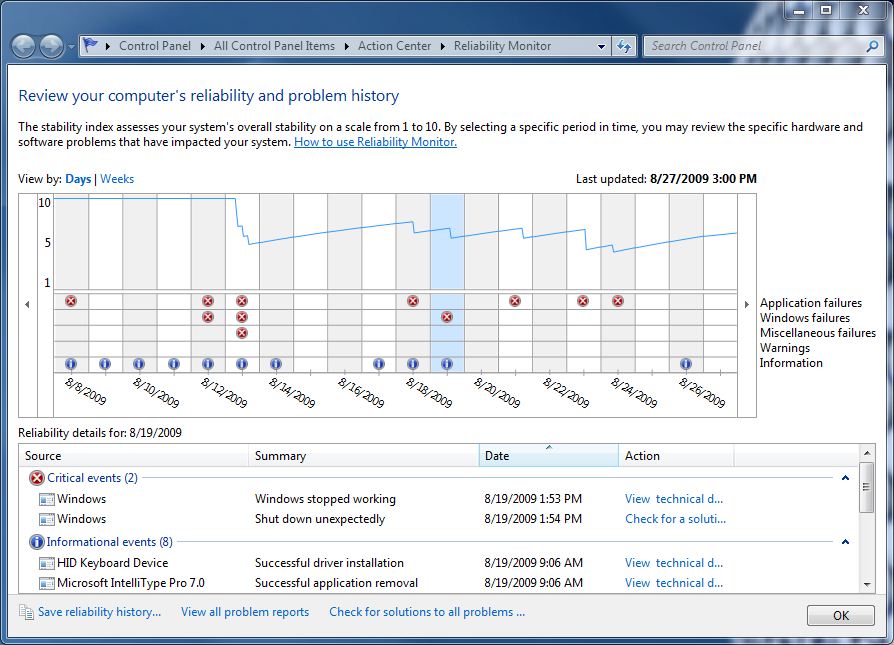



Comments
Leave a reply