How can Clear Address Bar in IE, Firefox, Chrome and Safari
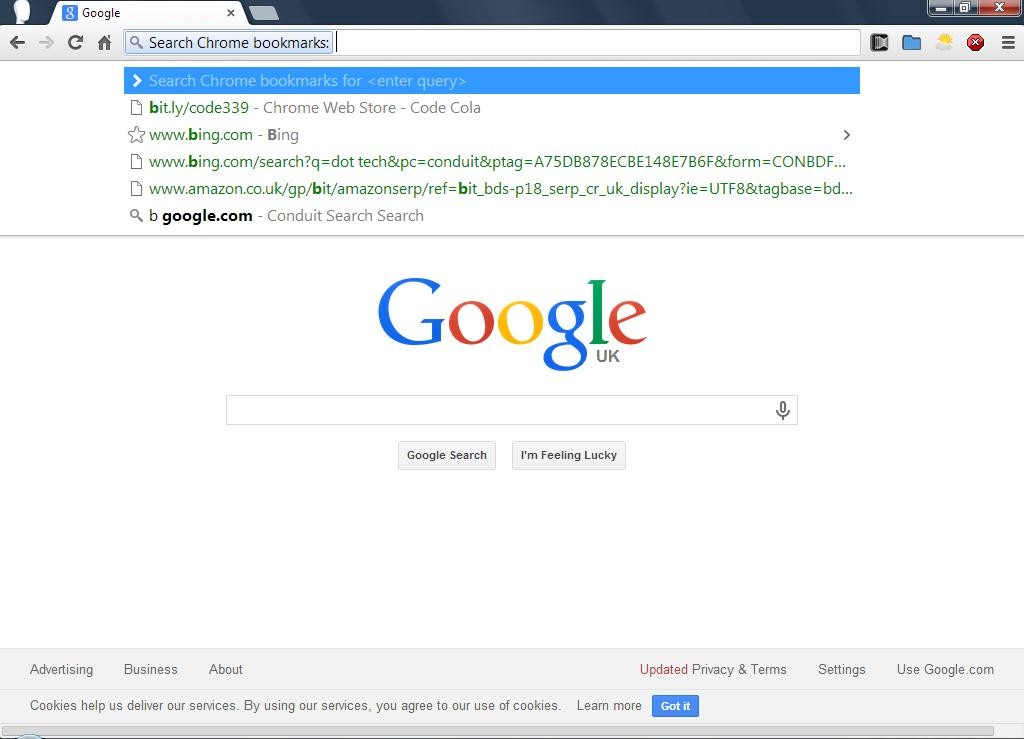
When we type some words of an address we preciously typed before, the smart web browser will detect it and show you the whole address of the site you had visited before. This is a very personalised and effective feature of the browser for the user, but some people just want to wipe out these records in the Address Bar for the consideration of privacy protection. And now, we will share the way to clean address bar in different web browsers.
In Internet Explorer
- Open Internet Explorer on your computer, click on Tools — Internet Options
- Click on “Delete browsing history on exit” button, and choose to delete all of browsing history
- Close the window when the delete process is completed
In Mozilla Firefox
- Launch Firefox browser
- Click Ctrl + Shift + Del to open Delete Browsing History window directly
- Choose to delete your browsing history, and the address bar history will also be removed well
In Google Chrome
- Start Chrome, and click on the icon with three bars at the upper right side of the browser
- Click Settings on the menu, and click Advanced Settings, and then go to “Clear Browsing Data” under Privacy
- Choose to clear the history from the beginning of time, and close the tab after removal
In Safari
- Launch Safari browser
- Click History on the Safari’s top menu
- Click on “Clear History…”, and select to clear all history on the browser
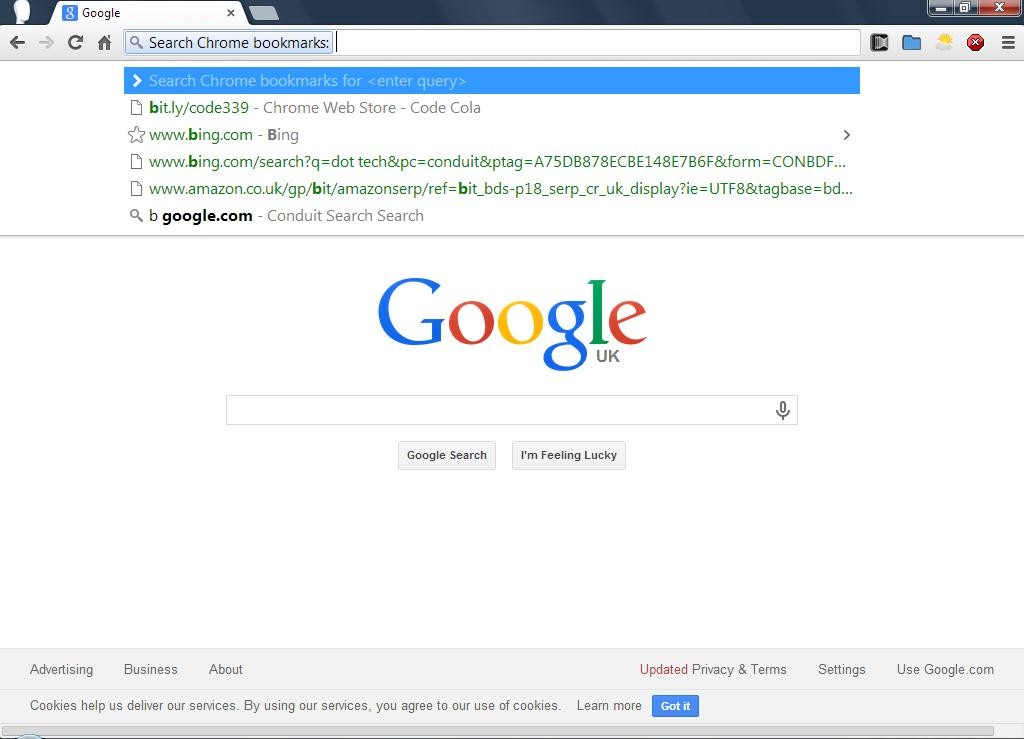



Comments
Leave a reply