How to Uninstall Toshiba Flash Cards Successfully from PC
Toshiba Flash Cards is a kind of flash card that can replace the “Hot Key Utility” to execute the specific function assigned to the key. If you want to disable or uninstall Toshiba Flash Cards on your PC, you can check the following guides to get the proper approach.

How to disable Toshiba Flash Cards on the PC
1.Stop Toshiba Flash Cards running at the background
- Right-click on the task bar, and click on Task Manager to open it
- Check the list of running processes at the background, and disable those processes related to the Toshiba and Toshiba Flash Cards (sometimes people cannot find the Toshiba Flash Cards directly on the list, so you should disable all associated processes)
2.Disable the flash card functioning on the computer
- Click on the search box on the task bar to activate it
- Enter Flash Cards in the box, and click on it in the search results
- Then the Flash Cards’ setting window will be opened
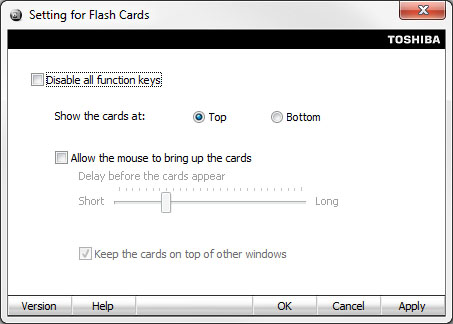
- Find out the Disable all function keys, place a checkmark in the box beside it, and click Apply
Guides to uninstall Toshiba Flash Cards smoothly
Method 1 – remove it with advanced app uninstaller
More and more people in nowadays prefer to take a professional uninstall tool to conduct the app removal on computer than other ways, because it can complete the whole removing job more easily and will not cause any other problem such as the leftovers issue in the future. To uninstall Toshiba Flash Cards, you also can choose a reliable tool to help you perform the removal effectively.
- Launch the uninstall tool on the PC, and select Toshiba Flash Cards on the interface
- Follow the instructions to click on the remove button and proceed the app removal
- When finish, exit the uninstaller, and reboot the computer to erase all vestiges.
Method 2 – uninstall it via Windows Control Panel
There is a removing feature in Windows Control Panel, which allows users to perform a standard removal for the installed applications.
- Click to open the Start/Windows menu, click on Control Panel
- Select “Programs and Features” on the menu, which will take you to the Windows built-in uninstall panel
- Find and click on Toshiba Flash Cards on the list, and click Uninstall on the menu directly
- Follow the removing wizard to complete the uninstallation properly, and then restart the computer to clean the trace.
Somebody might cannot find the Toshiba Flash Cards available on the list, in this case, you can see try to find out the Toshiba “Value Added Package”, and uninstall it from the computer. However, there is another point you should notice that this traditional removal sometimes cannot perform a 100% complete removal for the program, so you should check its leftovers on the associated folders as well as Registry Editor after removing it.
There is a list of Toshiba Flash Cards’ associated files on the computer:
- CloseTFC.exe
- DisplayConf.exe
- TosTogKeyMon.exe
- TCrdCase.exe
- TCrdMain.exe
- TfcConf.exe
- FunctionKeyToast.exe
- MsiExec.exe /X{F5D089A2-3E02-4471-AA04-3C7B87A60BD4}
- HotkeyMonitor.dll
- FnPRTSC.dll
- FnSticky.dll
- fsHid.dll
- BlackPng.dll

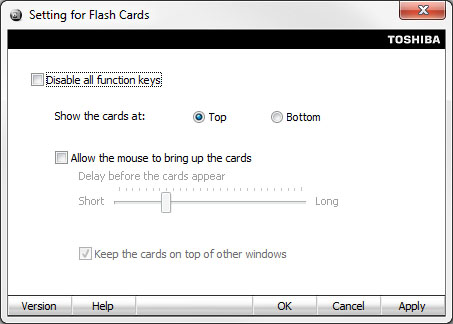



Comments
Leave a reply