Windows Application Information, Security Rating and Removal Guides
Windows Application Information, Security Rating and Removal Guides
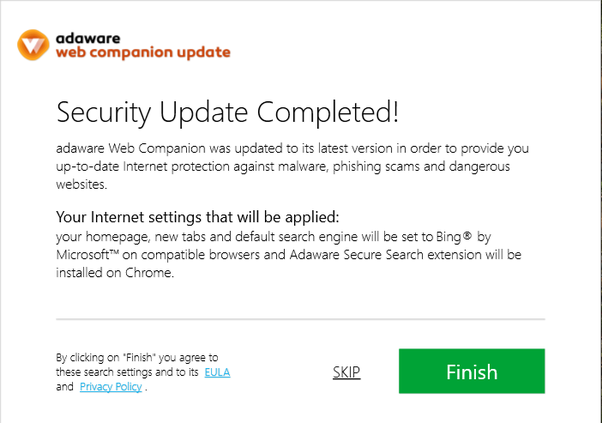
Hard to remove Web Companion from your web browser as well as the computer? This removing problem maybe occurs on many of yours computers. To totally clean this software from PC with ease, I will show you so useful tips and skills here.
Developed by Lavasoft, Ad-Aware Web Companion advertises itself as a Adaware software that can detect spyware, malware and adware for the user. However, it seems like people have a totally different opinion and thought about this program, and prefer to regarded as a adware or malware. This is might because it usually install along with other applications; and pops ups annoying notifications on the computer.
When talk about removing Web Companion , many people experience the program cannot be removed from the computer successfully. Although they had completed the removal steps, the program just won’t go away and keep on the PC. If you are encountering the problem at the moment, you will feel lucky to find out this post which can help you troubleshoot this issue.
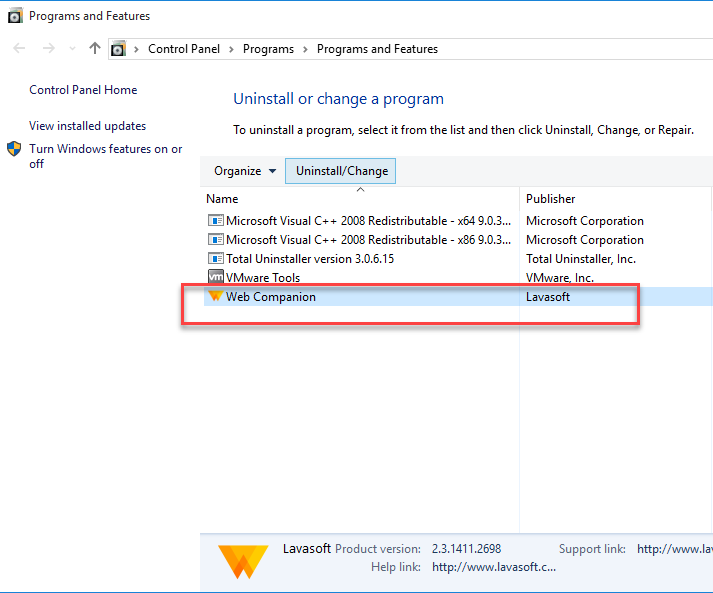
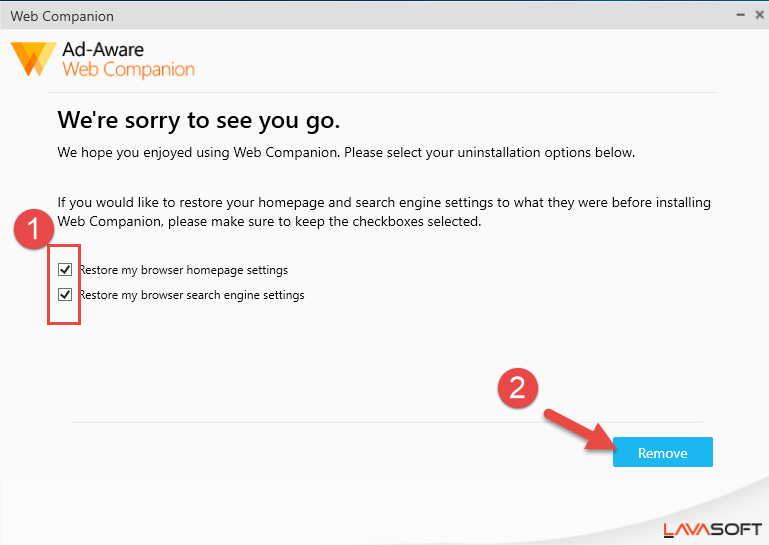
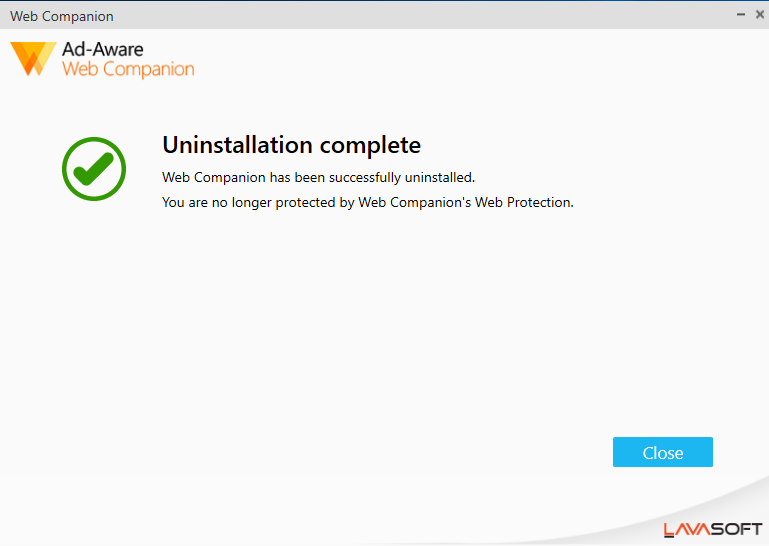
If you do not restore the web browser’s settings and configurations, it is very possible that the program continue to stay on your web browsers after the removal. And you will also receive its annoying notifications and pop-ups.
In addition, some people also encounter the same problem even though they had choose to restore the web browser settings during conducting the removal. It is a common issues of this conventional manual removal. In this case, you should manually clean or restore your web browser, and make sure all of related add-ons and configurations have been cleared well.
To remove Web Companion and other kinds of stubborn programs, you also can apply an outstanding uninstaller to help you. It will perform more effectively than the Windows removing feature, and help you uninstall the program completely and quickly from the computer. Total Uninstaller is just a qualified app removal tool that can help you erase Web Companion and all of its components on the computer.
Uninstall guides to remove Web Companion with Total Uninstaller
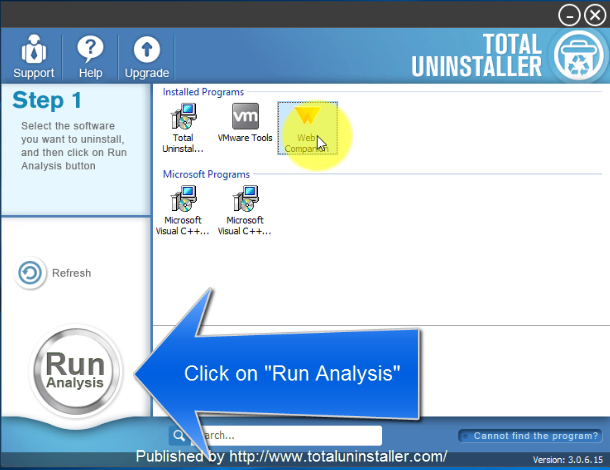
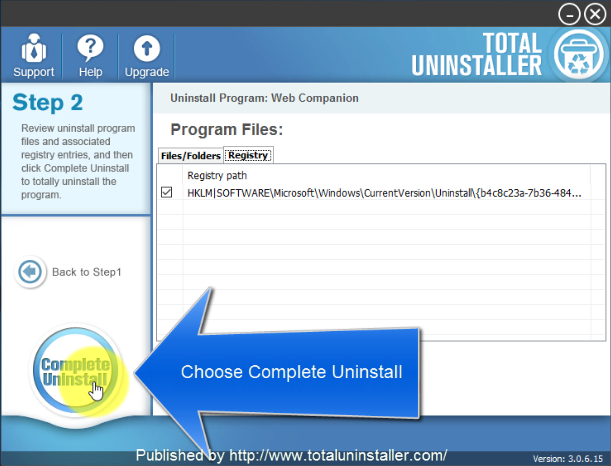
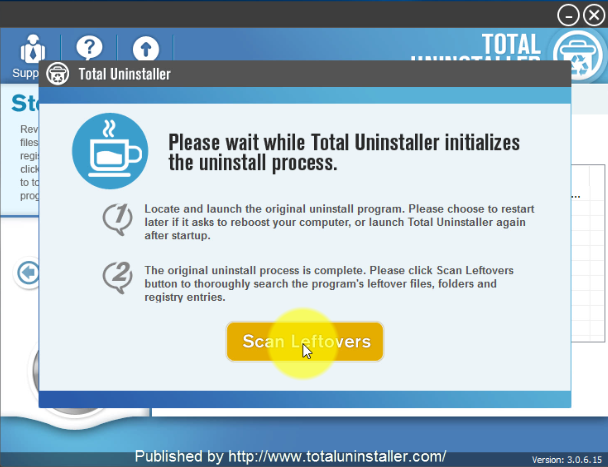
Check more detailed about this removal in this video
After complete the above steps, you will be able to remove Web Companion thoroughly from the computer. If you encounter any problem during the removal, you can contact to the Total Uninstaller’s support team, they will help you to figure it out as soon as possible.



Comments
Leave a reply