Windows Application Information, Security Rating and Removal Guides
Windows Application Information, Security Rating and Removal Guides
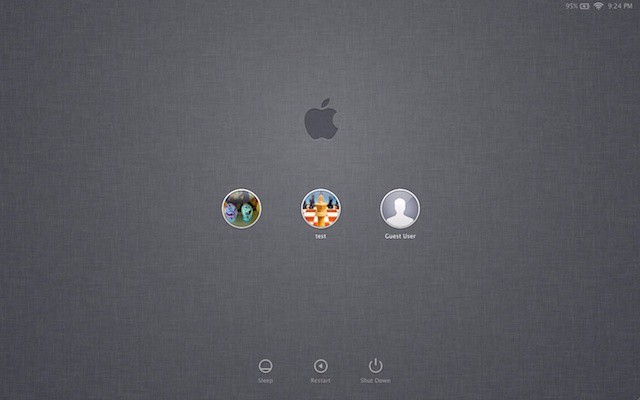
Do you think the log-in screen wallpaper on your Mac computer are really boring and monotonous? It may be much better to change the wallpaper to your own image, and then you could see something you like when you start your PC, and doing the change will not require you to buy or need any other app and you can complete it by yourself.
Different versions of Mac OS usually require different steps and modifications to make that change, but it has been much easier and similar to change the log-in screen wallpaper in the recent versions of OS X.
After that, the log-in screen wallpaper will be changed to the image you like, and you can log out your user account, and log-in again to check the change on the computer’s log-in screen.



Comments
Leave a reply